Setting up ArcMap on FlexIT
Important information
FlexIT uses file redirection so when ArcMap starts a Geodatabase gets created on your H: drive which isn’t the best for performance. However, it is possible to create a local default Geodatabase and improve things.
Instructions
1. In FlexIT open ArcCatalog first to create a new default geodatabase

2. Right click on Folder Connections and select Connect to Folder...
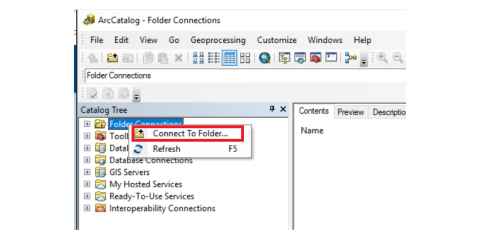
3. Highlight your name, make sure the folder has C:\users\username and click OK
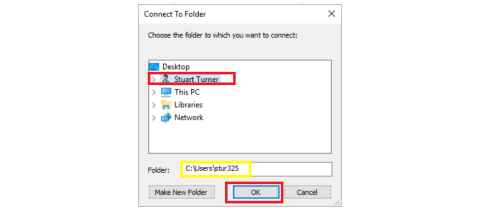
4. On the right hand pane, click into Documents.
5. Right click and select New then File Geodatabase
6. Type in the name you want and press OK
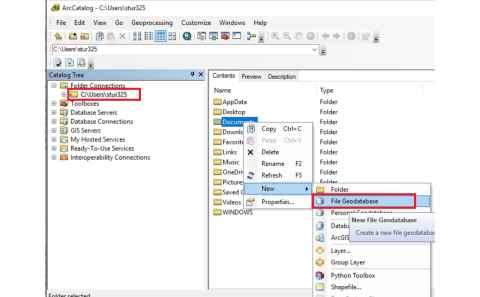
7. Now you can use ArcMap. Exit out of ArcCatalog
8. Start ArcMap
9. When the new map box comes up use the steps shown in the graphic below:
- Browse to find a new default geodatabase
- Change to C:\users\username\documents
- Select the new geodatabase you created and click Add
- Click OK
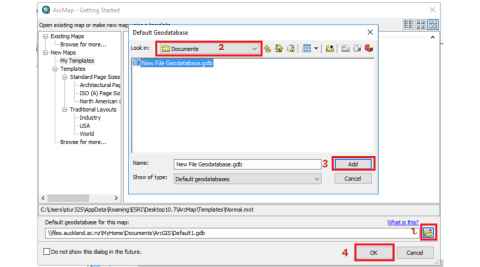
This will hopefully give you better performance when using ArcGIS on FlexIT. Please also make sure that you put your data on H: drive and do not use it from your local computer’s C: drive. If you are using ArcGIS data on your local computer’s C: drive the performance will be very slow as every file read or write has to go over the internet.