Teams Guests
How to access a team hosted at the University of Auckland as a guest from another organisation.
Instructions
1. You will receive a University of Auckland invitation email to access MS Teams on the UoA Tenant using the non-UoA email you have provided us
2. You need to set up your account by clicking the Accept Invitation link to redirect you to the Office365 login page
3. If your email address doesn’t have an Office365 account linked, it will prompt you to create one using the non-UoA email. Click Accept on the Review permissions screen
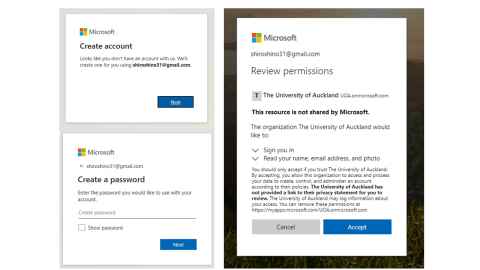
4. Once you have created your account, you need to log in to the Office365 website here: https://www.office.com/
5. On the Office365 home page, click the App launcher on the top left, then go to Teams
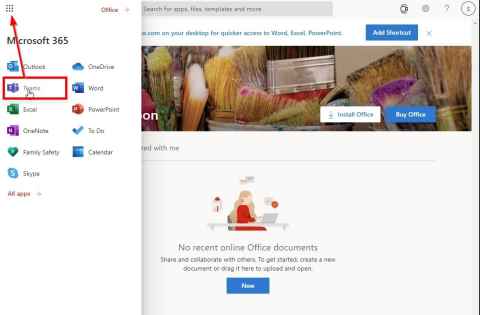
6. You may be prompted to select the organisation by choosing the dropdown. Please select The University of Auckland (Guest)
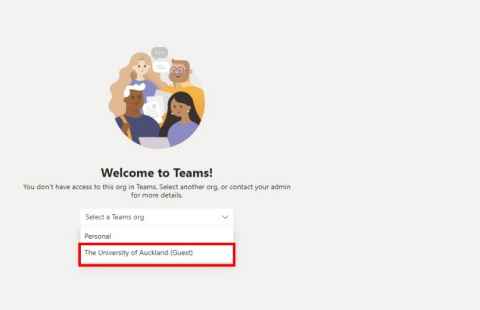
7. If you were not prompted to choose an organisation in Step 6 please make sure that you have selected the correct tenant on the top-right menu on your Name
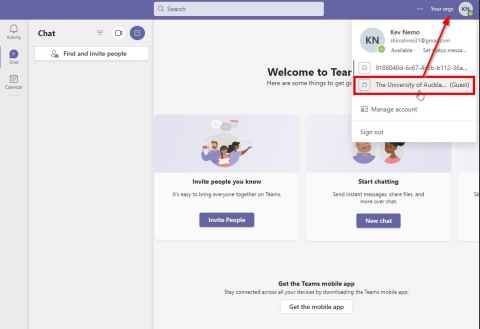
8. You can now access the Teams site you have been given access to by going to the Teams tab on the left-hand menu
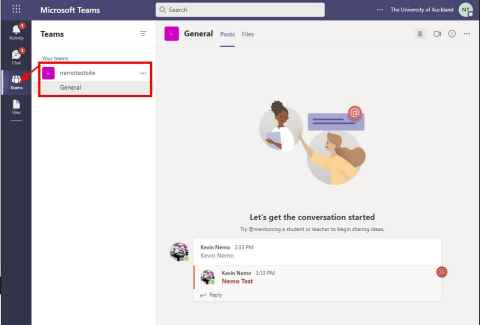
9. Messages, Files, and other links will be available on the top bar menu
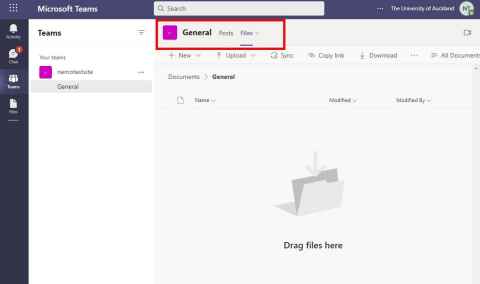
What if I have a problem?
My organisation has MS Teams
If you are having issues using MS Teams generally then you should contact your organisation's IT support team.
My organisation doesn't have MS Teams
We have some helpful information here.
I'm having problems connecting to the University
- Make sure that you're logged in to the Teams application using the email address that you supplied to the University for your guest access
- If you are using a web browser it may be logged in with a different Microsoft account. If this is the case, try using a different web browser (e.g. if you normally use Chrome, try Firefox)
- If you have tried this and still have issues then you should email your University contact, including screen grabs showing any error messages