How to enrol in a course
Follow this easy step-by-step guide to find out how to enrol in courses for your undergraduate programme.
Once you have accepted an offer of admission into a programme, you can enrol using Student Services Online.
You’ll be able to choose classes for the course you want to enrol in and see how they fit into your timetable. You can change your mind after you have enrolled as long as you swap or drop your course before the Enrolment closing dates.
If you are experiencing any issues with your enrolment, please see Issues with Enrolment.
Step by step guide : How to enrol in your courses
Step one: Find the class you want
- Sign into Student Services Online and click the Enrol icon
- Select ‘Add classes with’ and choose the enrolment option best suited for you:
- Timetable Planner
- Class Search
- My Programme Requirements
- Search by Class Number
Selecting your courses using Timetable Planner
Timetable Planner can help you with your enrolment if you’re having trouble getting your classes to fit your timetable or need to include breaks for work or study.
You also use it to enrol if your programme uses cohort enrolment, like:
- Bachelor of Science (majoring in Biomedical Science) (Year 1)
- Bachelor of Health Science (Medical and Pharmacy pathway)
- Bachelor of Nursing (Year 1)
- Bachelor of Commerce (Year 1, Semester One)
For more information, see Enrolling with Timetable Planner.
For more information, if you're enrolling for the Bachelor of Health Science, Bachelor of Science (majoring in Biomedical Science), Bachelor of Nursing, or Bachelor of Commerce, please see Cohort enrolment.
Selecting your courses using Class Search
- Choose semester and enter appropriate course information to refine your search, including subject and course number
- Click Search and choose your preferred times
- Select ‘Add to Cart’
Tip: Keep note of your preferred course times if you’re selecting multiple courses through Class Search. This will help with planning your enrolment.
Selecting your courses using My Programme Requirements
- Click intended semester and choose suggested course
- Click ‘select class’ for the class you wish to enrol in
- Select ‘Add to Cart’ button
Selecting your courses using Search by Class Number
- You can use this search tool if you know the 5-digit class number.
- Choose semester, type the intended class number and click ‘Search by Class Number.’
- Choose other course components, if applicable.
- Select ‘Add to Cart’ if information is correct.
Tip: Click name of the class to see more information about course prerequisites or restrictions, course components, campus, course points, or faculty permissions required.
Step two: Enrolling in your course
- Select ‘Enrolment Cart’ in the ‘Enrol’ icon on Student Services Online
- A breakdown of your proposed enrolments will be presented to you. You can check for timetable clashes by selecting ‘Calendar View’
Note: For changes to any enrolled courses, please see How to change your enrolment.
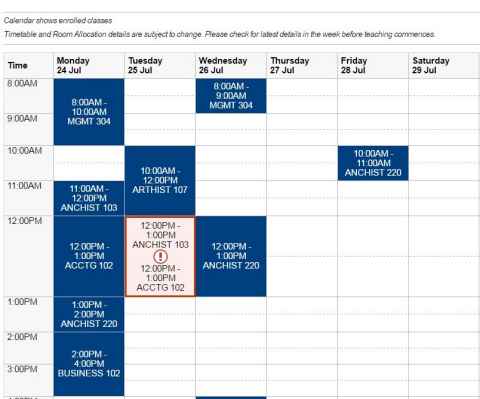
Step three: Validate to check for possible enrolment problems
- Confirm you can enrol into chosen courses by selecting ‘Validate.’ Prerequisites, restrictions and holds will show up.
- Click ‘Return to Enrolment Cart’ if enrolments are validated
If you are unsure of what these might be, you can call 0800 61 62 63 or fill out our Contact Us form for assistance.
Step four: Finish enrolling by processing your enrolment cart
- Select all courses you are wanting to enrol into and accept the terms and conditions.
- Click the enrol button to finish enrolling
Note: The first time you enrol in each semester, you’ll be asked to select your intended payment method.
If you are unable to enrol, click 'Concessions' if it is available. You may be able to apply for an enrolment concession.
Faculty resources to plan your degree
You can find faculty-specific information about enrolling and planning your degree below.