Exam mode A - Remote online non-invigilated exam on Inspera
Preparing for your mode A exam
How do I access Inspera for my exam?
Inspera can be used with standard web browsers, although Google Chrome is preferred. The two most recent, stable versions of the following web browsers are always supported:
- Google Chrome
- Microsoft Edge
- Mozilla Firefox
In your Canvas course, locate the Online Exam assignment. This will link to the Inspera Assessment for your exam.
An Inspera Assessment cannot be started until the test window is open (when the start date and time have been reached).
When do I start my online exam? Does it have to be at the exact time it says on the timetable?
Your exam should be started at the time stated on your timetable. The exam closes automatically at the same time for everyone who is taking it.
So, if you start your exam late, you will have less time to complete your exam than other students, and you may put yourself under undue pressure.
Are there any on campus spaces to sit mode A exams if I don’t have a suitable space at home?
Limited spaces on campus are available during exams if you are unable to find a suitable space to sit your mode A exam. Spaces are available on a first come, first served basis.
City Campus:
- Exam Mode A - OGGB, Building 260, Level 0, Computer Lab 8
Te Papa Ako o Tai Tokerau library and hub will extend opening hours to provide exam-sitting spaces for Te Papa Ako o Tai Tokerau exams if you don’t have a suitable space at home.
All other days they will be open during their normal operating hours:
- Monday to Friday: 8am-4.30pm
- Saturday: 10am-4pm
Te Papa Ako Tai Tonga hub will be open during their normal operating hours:
- Monday to Friday: 8am-8pm
Allowable materials
What websites and applications can I access during my exam?
You may consult notes and other material as you work; these may be hard copies or found online or within an application on your computer.
If you use this material in your examination answer, it must be referenced, put into your own words and/or quoted appropriately. This applies to published or unpublished work, internet sources, lecture slides, lecture notes, work you have previously submitted for marking and all other resources.
It's important to note that even in ‘Open Book’ exams, you must not use any third-party assistance or any non-permitted resources, websites, persons or applications to seek unauthorised assistance in completing your exam. Unauthorised help encompasses, but is not limited to, using artificial intelligence in any way, seeking help from another person, friend, family member, third party, tutorials, study-help websites, answer services or any non-permitted resource.
Additionally, translation tools should be used in a limited capacity. Please see 'Can I use translation tools, such as Google Translate, during my exam?' below.
Failure to comply will result in an academic misconduct investigation under the Student Academic Conduct Statute.
If you have specific questions about what sources or material you can use in your exam, talk to your lecturer or course director. It is important you are very on what sources are appropriate and how to reference these sources in your work.
For more information, please see Open-book exams.
Can I use translation tools, such as Google Translate, during my exam?
For most courses, you are allowed to translate keywords or phrases that you may be unfamiliar with, similar to how you would look up a dictionary definition. However, you should not translate full sentences or paragraphs, including exam content and answers written by yourself.
Notably, translation tools are not allowed to be used for language courses or if your exam's book designation is closed-book or restricted-book.
Before sitting your exam, you should check the assessment information on the course Canvas page or speak to your Course Director for further guidance on what resources may not be permitted. Furthermore, please review the Guidelines on permitted use of software in assessment activities.
Importantly, translation tools should not perform any functions of a generative AI tool. Therefore, to ensure you do not breach academic integrity during your exam, you must not use tools like ChatGPT to perform your translations. For more information, see the Student Academic Conduct Statute.
Can I use Grammarly during my exam?
Inspera has spell check enabled for all exams. However, Grammarly can run in Inspera. If you want to check how Grammarly works, please try one of our demo tests.
During your exam
What if my internet connection fails before I start my exam?
Try and find another suitable space to sit your exam where you can connect to Wi-Fi. Try other locations locally to avoid losing exam time, such as your local library or if you have time to travel to campus, spaces are available to sit your mode A exam are provided under the 'Preparing for your mode A exam' section.
For assistance, ring student support on:
- 0800 61 62 63 (within New Zealand)
- +64 9 373 7513 (from outside New Zealand)
What happens if I lose internet connectivity during the exam?
If your internet connection drops out during your exam, your work is still saved, you can continue to answer questions offline. Once the connection is restored, your responses will be synched.
If the connection is still not working when you have finished your exam, save your submission as an offline file by following the steps outlined under 'How do I submit my exam offline?' in the PDF below:
-
Student support for Inspera exam. Size: 313.1 kB.
Document Description: Useful support information for your Inspera exam.
What happens if power to my device is lost during my online exam?
Your work will not be lost as Inspera is cloud-based and your answers will save every six seconds. Find somewhere with power and continue your work. Or, if you have access to an alternative device, you can log back into Inspera and continue.
Will I receive extra time during my online exam to address technical issues and to collate, upload and submit all my exam answers and workings?
An additional 30 minutes has been added to all online exams to allow for technical issues you may encounter and/or completing file uploads. Two-hour exams are extended to 150 minutes, and three-hour exams to 210 minutes.
If you are sitting an online exam that uses Inspera Integrity Browser (IIB), there is no auto-submit function. You must click submit when you have finished your exam.
Can I type my answer in another programme and then copy and paste my answer into Inspera?
The University strongly advises against the use of copy-and-paste functionality when completing online exams, as this can lead to accusations of academic integrity breaches, potential data loss, and technical issues.
Notably, Inspera saves your work regularly throughout your exam, even if you lose internet connectivity. Your work will be backed up and can be submitted without the risk of accidentally copying the wrong information from another application.
However, we are aware that for some courses, copy-and-paste functionality may be required in specific and allowed circumstances. For these instances, the drafting of answers must be completed on the device you are using to sit the exam; you must not use an additional digital device.
- Windows: Control + C and Control + V
- MacOS: Command + C and Command + V
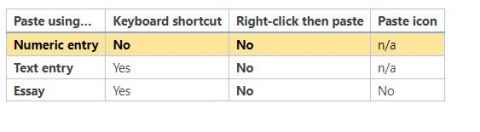
What are the alternative options to a reader?
Inspera supports:
- JAWS and Windows Narrator for Windows
- VoiceOver on macOS and iOS
- ChromeVox Next on Chromebook
It also has built-in text-to-speech functionality as part of its range of accessibility features.
I want to write my Inspera essay answer in te reo Māori. Can I add te reo Māori as a language so the spell check works?
Yes, you can add te reo Māori as a language for the spell checker by selecting ‘Māori’.
This will allow Inspera to accept the te reo words that have been added to the spell checker. Please note that the spell checker functionality is currently only available for essay type questions.
To add te reo Māori as a language for the spell checker in Inspera:
- Click on the ‘settings’ icon at the bottom of the essay question box
- From the ‘Language’ drop down menu, select ‘Maori’
You can find out more about the spell checker for essay questions in Inspera, by visiting Enabling spell checker.
After your exam
What happens if I was unable to upload a file before my exam closed?
If you sat your exam on Inspera and your file started uploading before the exam closed, it will continue after the exam end time until the upload is complete.
If you experienced technical or other issues that prevented you from beginning to upload one or more files during your exam, contact Assessment Services immediately and attach the document(s) by emailing exams@auckland.ac.nz.
You must not modify your document in any way after the exam deadline, including clicking on the document and saving again after the exam ends.
How do I check if I have submitted my Inspera online test/exam?
Log into the standard Inspera dashboard. Locate the exam you want to check to view the submission status.
Here is an example submission status:
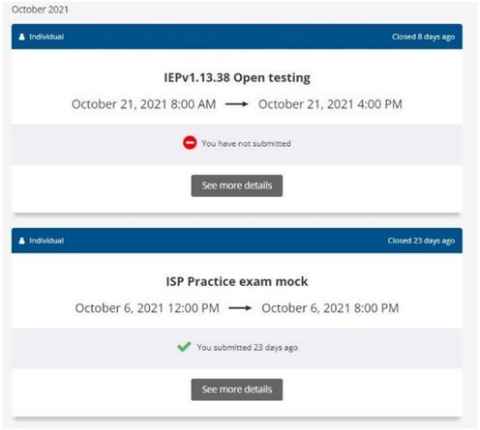
Where and how do I access my Inspera exam submission?
You will be able to access your Inspera exam submission shortly after your final grade has been published on Student Services Online.
For both invigilated and non-invigilated exams:
- Log into your Inspera dashboard
- Click on the appropriate exam
- Access your submitted exam script under the ‘Archive’ tab
Exam submissions will be available for a period of 4 months. You may download your exam submission if you wish.
What marks will I see in Inspera?
When you access your exam script in Inspera you will be able to see the raw marks awarded to you for each question.
Note that if your exam required you to complete multiple questions as part of one file upload you will only see the total raw marks related to the one file upload (rather than raw marks per question).
For multiple-choice questions, you will be able to see the questions you answered correctly and also the correct answer for any questions you answered incorrectly. Please note, when your exam marks are transferred from Inspera to Canvas, your final raw exam mark will appear.